Use the Awards Enrolments Processing screen to run the awards rules for the award that has been set as the intended award for the enrolment and determine which learners have successfully completed the selected awards. The criteria rules for an award are run against enrolments on qualifications to determine if the relevant award can be granted.
To access the Awards Enrolments Processing screen, click the Enrolments Processing button on the Awards Manager ribbon.
You must have the View Enrolments role to enable the Enrolments Processing button.
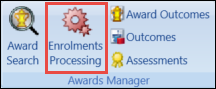
This displays the Awards Enrolments Processing screen.
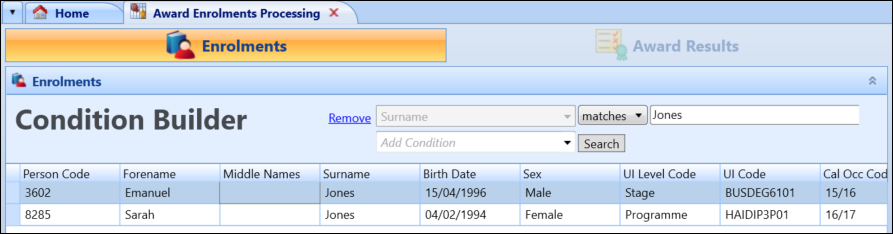
You can either run the awards rules for the intended award or select the award records to run the rules for.
From the Awards Enrolments Processing screen, you can:
To run the award rules for the intended award:
-
Click the Run Awards button on the Awards Manager ribbon.

This provides the option of running the awards rules for the award that has been set as the intended award for the enrolment in one of two modes:
- Standard Mode - this only takes into account graded outcomes
-
Assumption Mode - this assumes any currently ungraded outcomes are passes
Typically, this would be expected to be the main award but this can be changed at individual enrolment level.
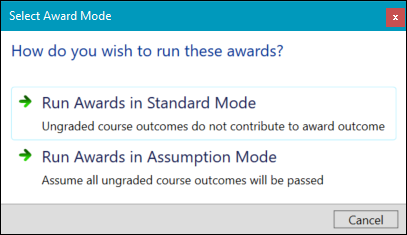
Awards cannot be created from results returned when running in Assumption Mode and is only an indication of a learner’s potential to achieve the final award.
-
Select the required mode.
The Award Results tab is populated with the award results that have been generated by running the awards rules process. This displays a row for each award that the rules have been run for.
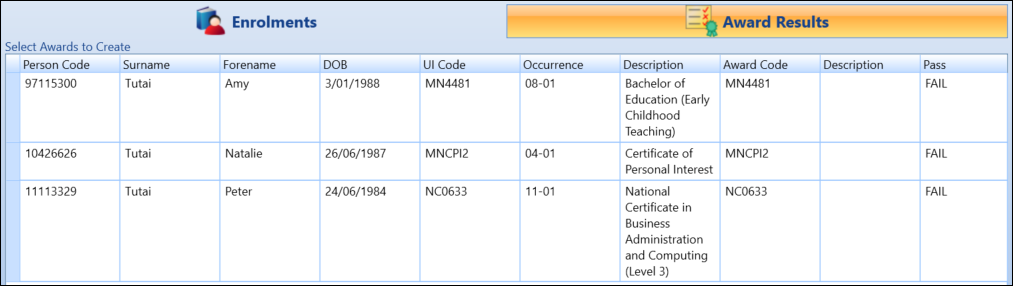
The Pass, Rules and Create values are described in the following table.
| This field | Holds this information... |
|---|---|
| Pass | Whether the result is a PASS or FAIL. This will be set to PASS if all the criteria rules have been successfully attained, otherwise it will be set to FAIL. |
| Rules | The name of each criteria rule and whether it was attained or not. A tick indicates it has been attained, a cross that it has not been attained. |
| Create | This will be automatically checked if the Pass column is set to PASS otherwise it will not be checked. |
From the rules that have been attained or not attained, it is possible to see why a learner may or may not yet be granted an award.
To run the award rules for any of the awards configured against the qualification:
-
Use Shift-click (for a series of records) or Ctrl-click (for individual records) and click the Run Selected Awards button on the Awards Manager ribbon.

The Select Awards window is displayed.
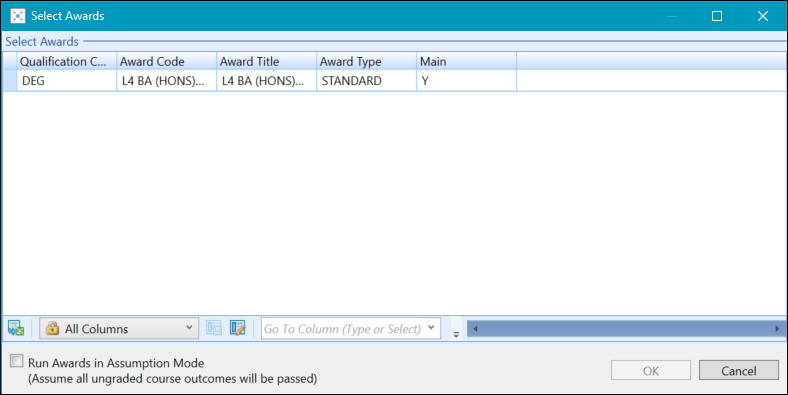
It is also possible to run selected awards in Assumption Mode by selecting the Run Awards in Assumption Mode check box in the window footer.

Note the following when running the selected awards in Assumption Mode:
-
Any currently ungraded outcomes are assumed to be passes. Awards cannot be created from results returned while running in Assumption Mode and is only an indication of a learner’s potential to achieve the final award.
-
Assumption Mode will consider grades when set against an outcome that is at the default status.
-
When running the award calculation in Assumption Mode, if an outcome has a status that matches the institution setting, Default outcome status, then this will be considered in determining the award result, regardless of whether or not the outcome status is marked as contributes to award outcomes.
-
If a grade is set against the outcome, this will be used in the calculation, otherwise the minimum pass grade for the grading scheme will be used.
-
-
Select the set of awards that you want to run the rules engine for and click OK. Click Cancel if you want to cancel the process.

The Award Results tab is then populated with the award results that have been generated by running the awards rules process. This displays a row for each award that the rules have been run for.
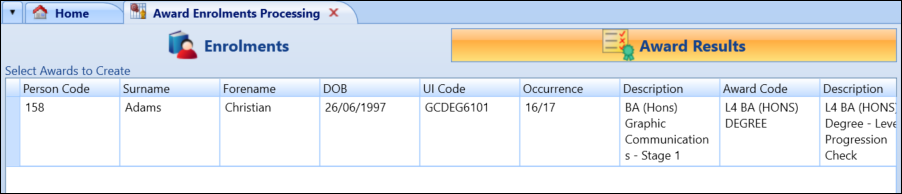
If you have selected to run the rules for more than one award, there will be more than one row in the Award Results grid for each enrolment that you originally selected.
The Pass, Rules and Create columns in the Award Results grid are described in the following table.
| This field | Holds this information... |
|---|---|
| Pass | Whether the result is a PASS or FAIL. This is set to PASS if all the criteria rules have been successfully attained, otherwise it is set to FAIL. |
| Rules | The name of each criteria rule and whether it was attained. A tick indicates it has been attained and a cross indicates that it has not been attained. |
| Create | This is automatically checked if the Pass column is set to PASS. Otherwise, it will not be checked. |
From the rules that have been attained or not attained, it is possible to see why a learner may or may not yet be granted an award.
When you have run the awards rules for the selected qualification level enrolments and the Award Results tab is displayed, you can create the awards providing you have not run the award calculator in Assumption Mode.
To create the awards:
-
Select the check box in the Create column for the rows in the Award Results grid that you want to create the award for.
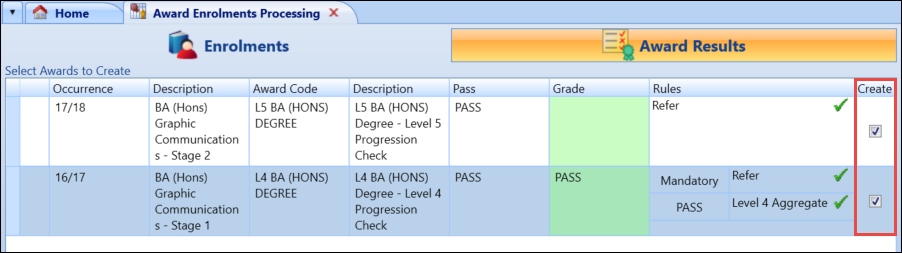
-
Click the Create Awards button on the Awards Manager ribbon.
You must have the Create Awards role to enable the Create Awards button.

If the learner has any outstanding debt, the ability to create an award will be governed by the Allow the creation of Awards even with outstanding debt institution setting.
When you click the Create Awards button, EBS creates the required awards records in the database. You will be notified of the number of awards records that have actually been created. The created awards can then be viewed in either the Award Outcomes grid or the Academic History tab for the learner.
Awards can be created if the criteria have not been met, but the award will be created with outcome set to Fail, rather than Pass.